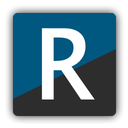R2ModMan is one of the most popular mod managers out there for PC games. Using this, you can play a variety of games. And one of its most useful features is the ability to create and share modpacks. So you and your friends can play the same mod setup, safeguard your favorite configurations, or just test builds.
However, if you aren’t sure how to share modpacks on R2ModMan, here is a complete guide:
How to Share Modpacks on R2modman (Step-by-Step)
Sharing modpacks in R2ModMan is straightforward, and it includes two basic steps. First, you will need to export your Modpack for a game. And then, to get the same modpack, the other user needs to import it.
Here’s a breakdown of the steps:
Exporting a Modpack
- First, open R2ModMan on your PC (download and install the mod manager if you don’t have it already).
- Next, select a game you want to export the modpack from.
- Go to the profile that contains your chosen mod setup.
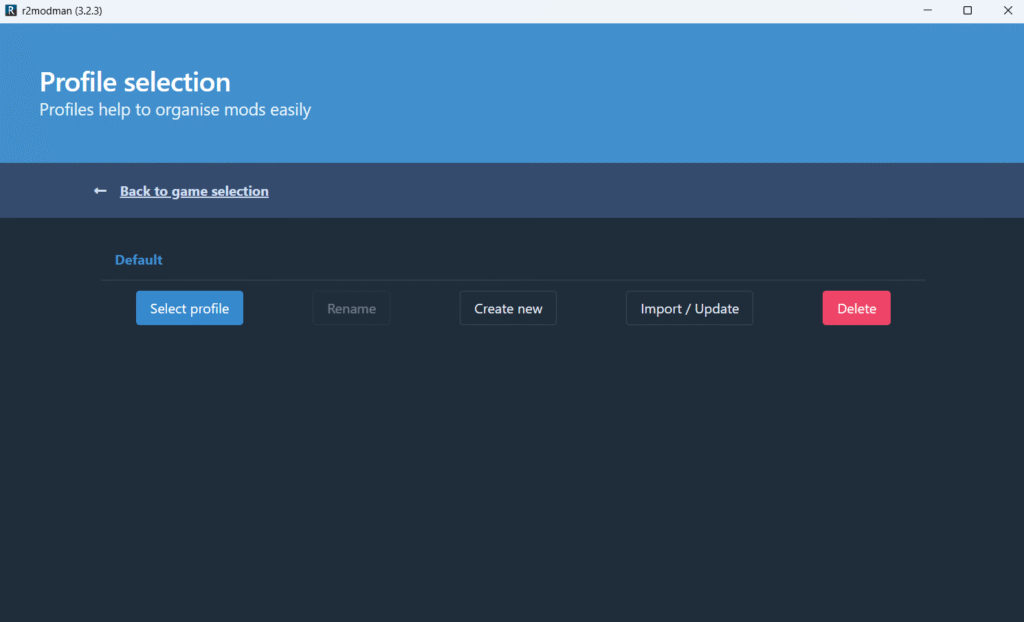
- Click on the settings gear icon next to the profile name.
- Select Export profile to a file and save the .r2z file in your preferred location (keep the file name something readable so others will know what it is).
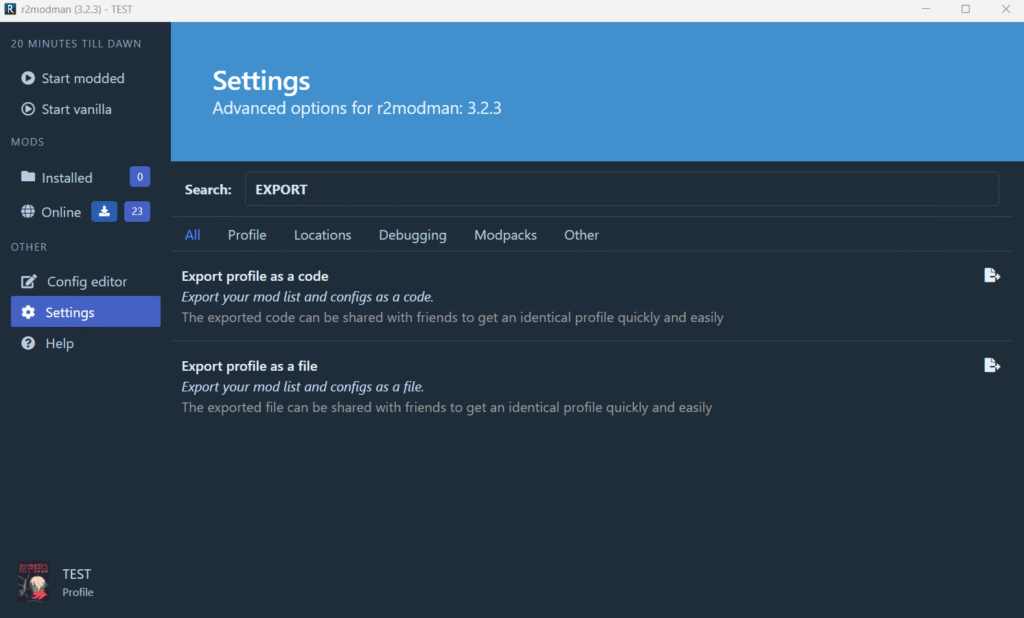
Importing a Modpack
- Once the modpack is exported, you can share it via any of your preferred file hosting platforms. And once your friends download the file, they need to go through these steps:
- First, open R2ModMan and select the same game for which the modpack was created.
- Next, click on the Import profile from file option from the profile section.
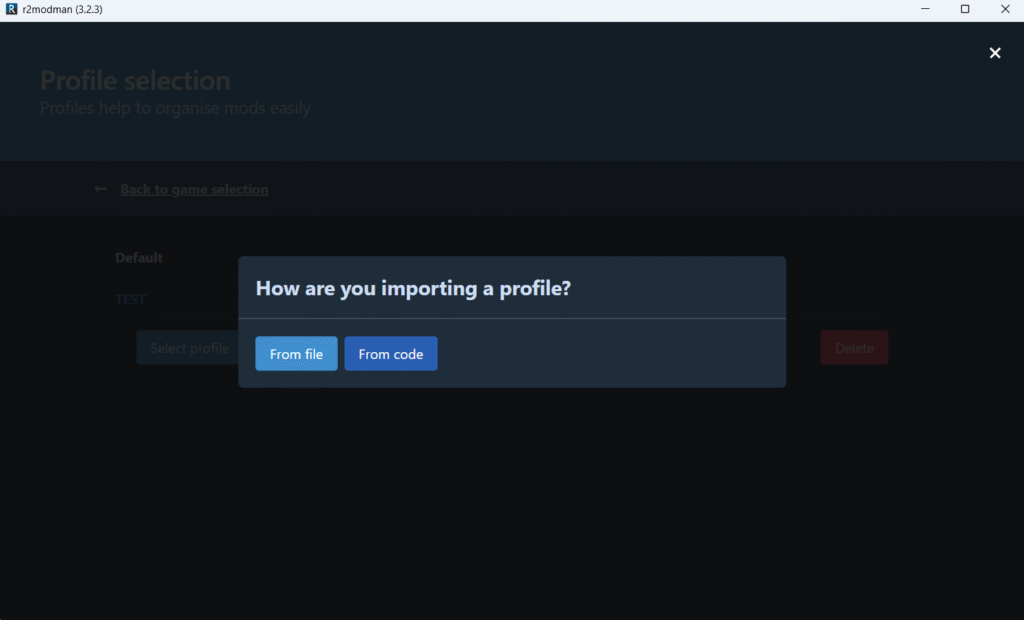
` - Select the downloaded .r2z file and import it.
- Wait for a few moments as R2ModMan automatically installs and configures all required mods.
So that was a quick guide on how to share modpacks on R2ModMan and how to import it as well. Now go ahead and try it by yourself and see how it is working for you.