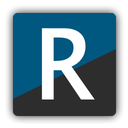R2modman is a simple and easy-to-use mod manager that lets you download, install, and control mods. It became popular for supporting multiple game titles, including Risk of Rain 2.
If you’re an R2modman user, you may have addressed the 503 error. It’s a common error that restricts users from using the mod manager.
Getting this error can be frustrating, making the mod manager completely unusable. But don’t worry—in this article, we will discuss all the solutions you can use to fix R2modman Error 503.
What causes the R2modman Error 503?
Multiple reasons can cause the R2modman 503 error. Most of the time, these issues can be fixed from the user’s end.
Some common issues that can result in the error are a poor internet connection, Antivirus, Firewall, and even cache or cookie data.
Moreover, users have also encountered this error when there are server-side issues with R2modman. Now, let’s look at all the possible fixes you can try to fix the error.
5 Ways to Fix R2modman Error 503
1. Check Your Internet Connection
The first and the most basic fix you can do is check your internet connection. Many users have reported this to be a major reason for this error.
R2modman requires a stable internet connection to function properly. You may frequently receive this error if your connection is unstable or poor.
Here are some steps that you can use to fix your unstable internet connection.
- Turn off your WiFi router and wait for a few minutes. Now again, turn the router on.
- If you have a wired connection, try connecting your ethernet cable from the router.
- Disable WiFi from the Network and Internet Settings to establish an ethernet connection on your PC.
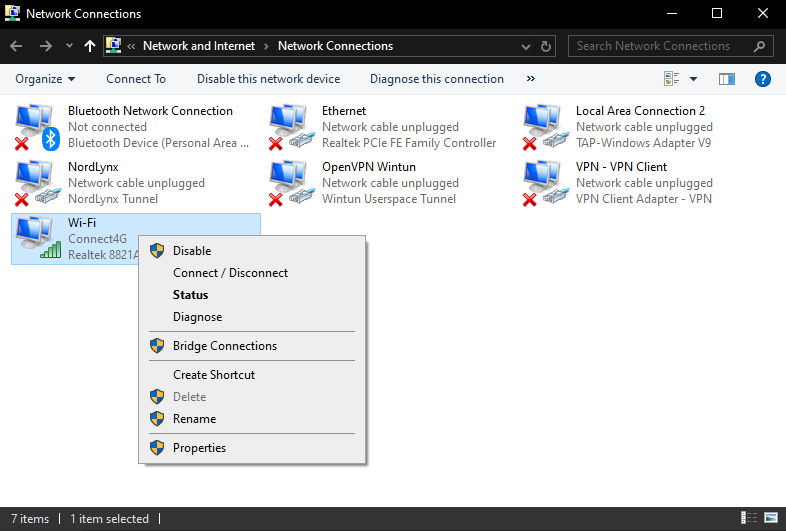
You can also try connecting to a different WiFi network or use a Mobile Hotspot connection.
If you have a faulty internet connection, this should fix the error.
2. Check the R2modman Server Status
R2modman may have some server-related issues that are causing this error. If there are any server-side issues most of the services get temporarily closed. It often happens due to maintenance and server overload.
This will tell you whether the problem is on your end or from the server. You can wait until the server gets fixed.
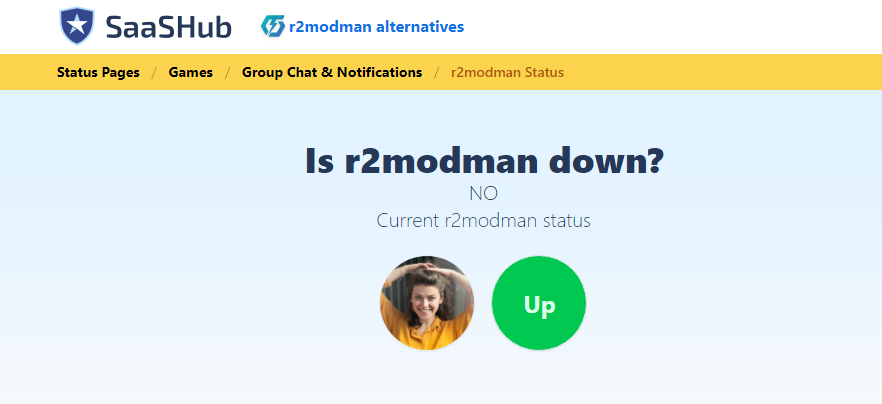
You can check the R2modman server status and maintenance updates on the SaaSHub website.
3. Disable Firewall and Antivirus
Firewalls and Antivirus can be another big reason that can cause this error. These applications often block certain protocols and network settings that can result in the R2modman 503 error.
Disable Firewall:
- Open the Control Panel, and click on System and Security settings.
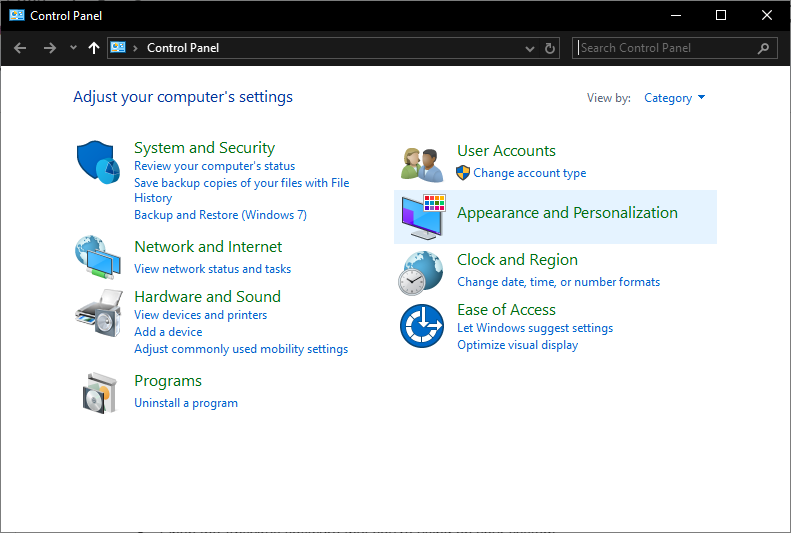
- Select the Windows Defender Firewall option.
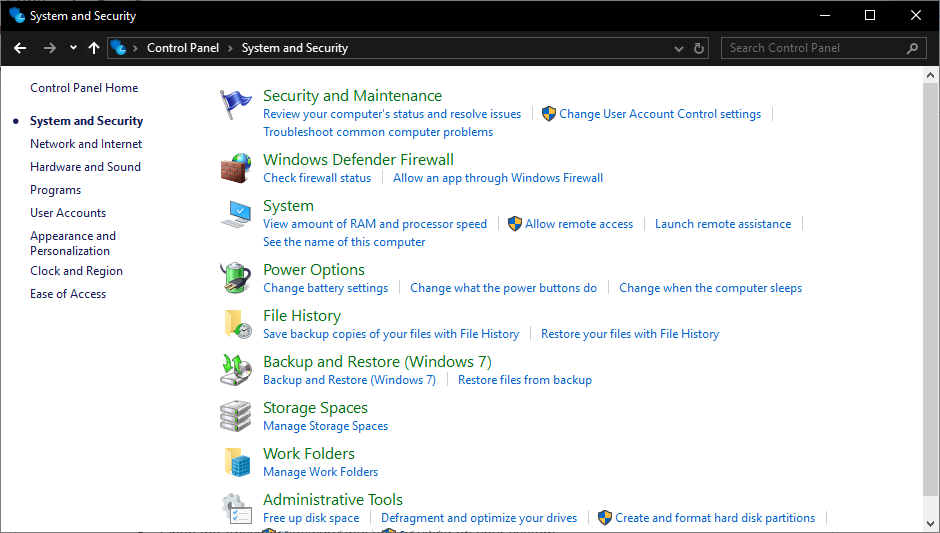
- From the left sidebar, click on Turn Windows Defender Firewall on or off.
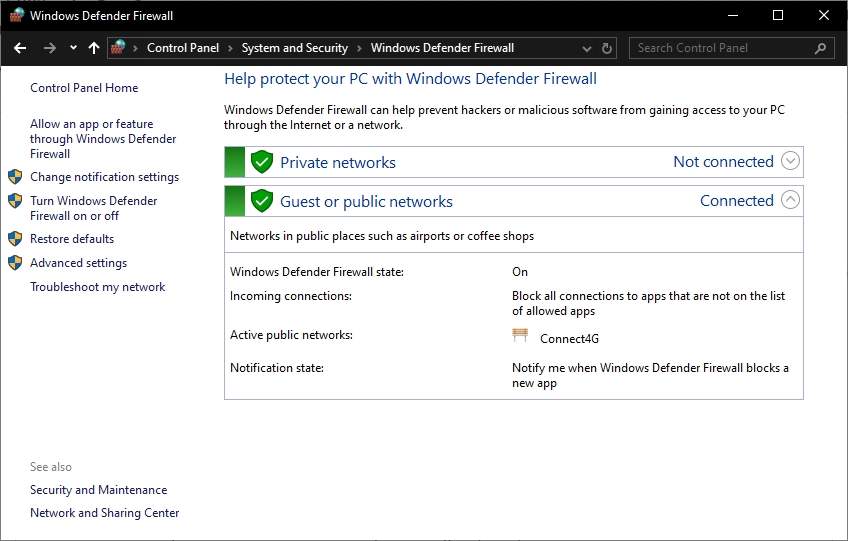
- Now, select Turn Windows Defender Firewall for public and private network settings.
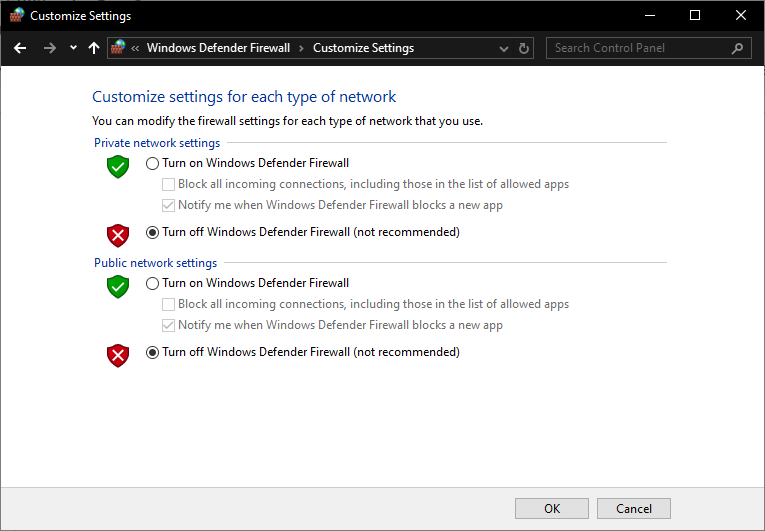
- Once done, click the Allow an app and feature through Windows Defender Firewall option and add R2modman to the list.
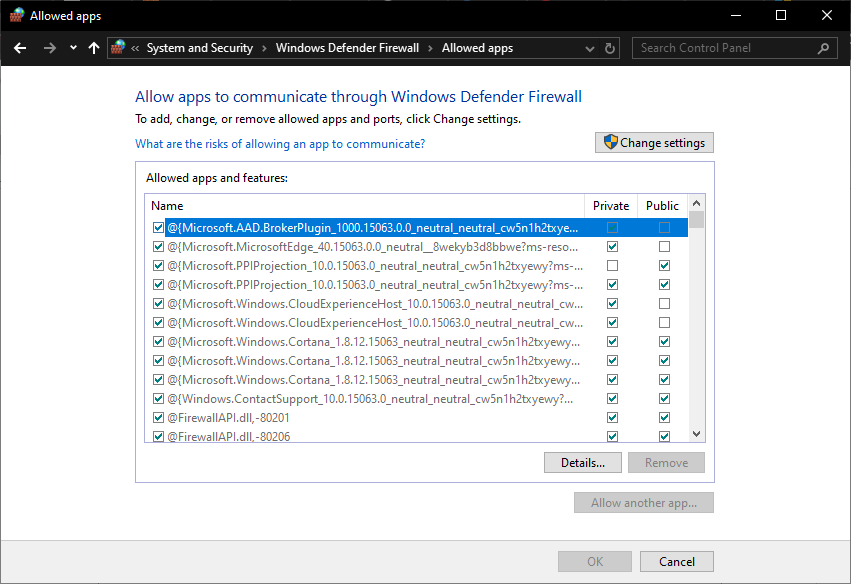
Disable Antivirus:
- Open the Antivirus software that you’re using on your system.
- Now, look for an option to disable or turn off protection. This can be found under the Settings option. However, it can vary depending on the software you’re using.
- Most Antivirus software allows third-party apps. If you have this option, you can enable R2modman to be added to the list.
You can now open the R2modman and see if it fixes the error. If it does, you can enable the Firewall and antivirus.
4. Clear Cache and Cookies of the Browser
If you’re using R2modman on a browser, this error may occur due to the cache and cookies stored on the browser. Caches and Cookies are indeed useful; however, if they store corrupted data, they can cause unusual errors.
To fix this error, try clearing your browser’s cache and cookies. Here are the steps to do that in the Google Chrome browser. If you’re using a different browser, you can follow the steps accordingly.
- Open the Google Chrome browser and click on the three dots at the top right corner.
- Click on the Settings option to open the Settings page.
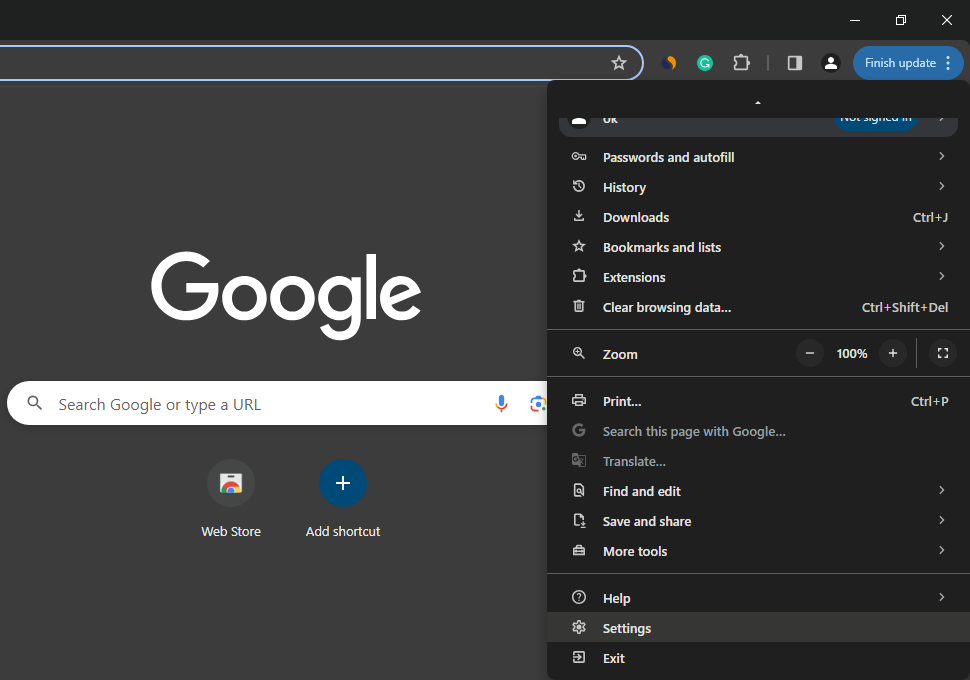
- From the sidebar, click on the Privacy and Security tab.
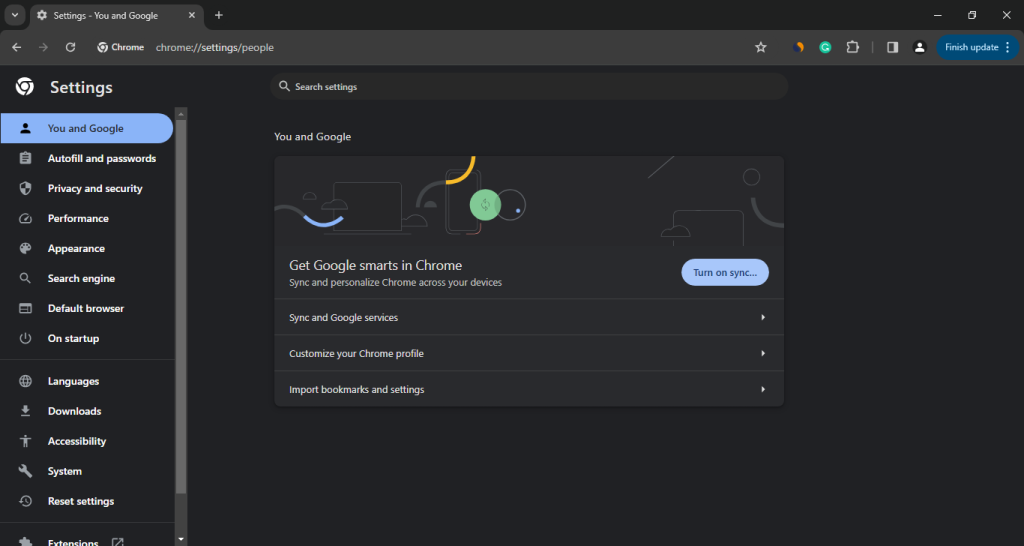
- Scroll down and click on the Clear browsing data option under the Privacy and Security section.
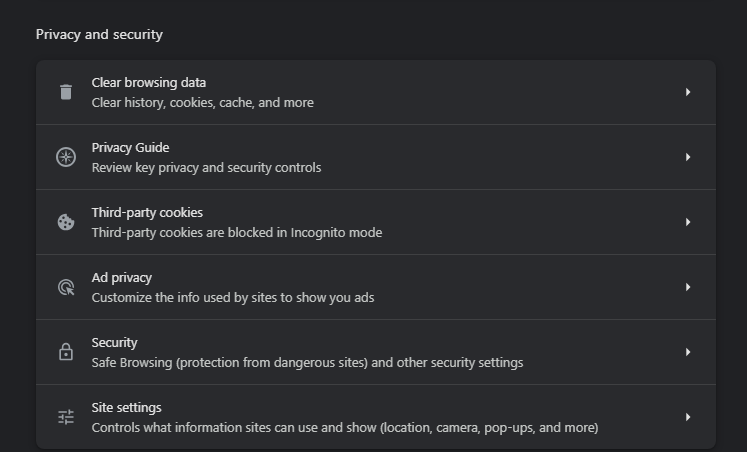
- Select the Cookies and other site data and Cached images and files options in the next pop-up.
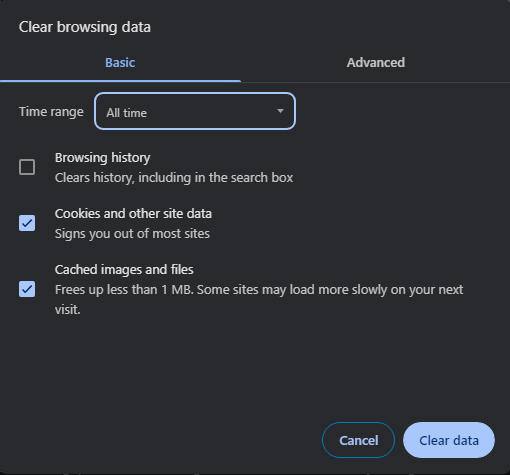
- Now, in the Time range dropdown, select All time and click on Clear data.
5. Reinstall R2modman
If any of the above fixes don’t help, you can try reinstalling the R2modman tool. The error may occur due to any corrupted installation file.
In that case, reinstalling the application can help you fix the issue. Here are the steps to do so.
- Open the Control Panel on your PC and click on Programs.
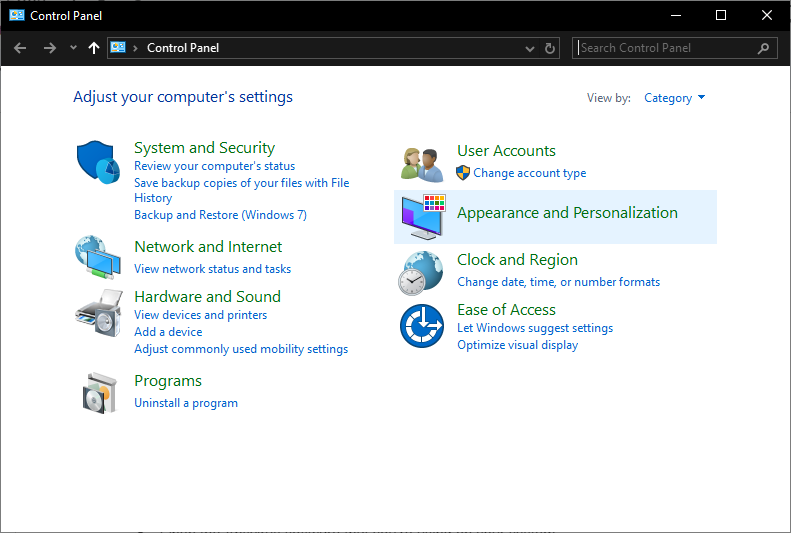
- Now click on the Program and Features option and select the R2modman application.
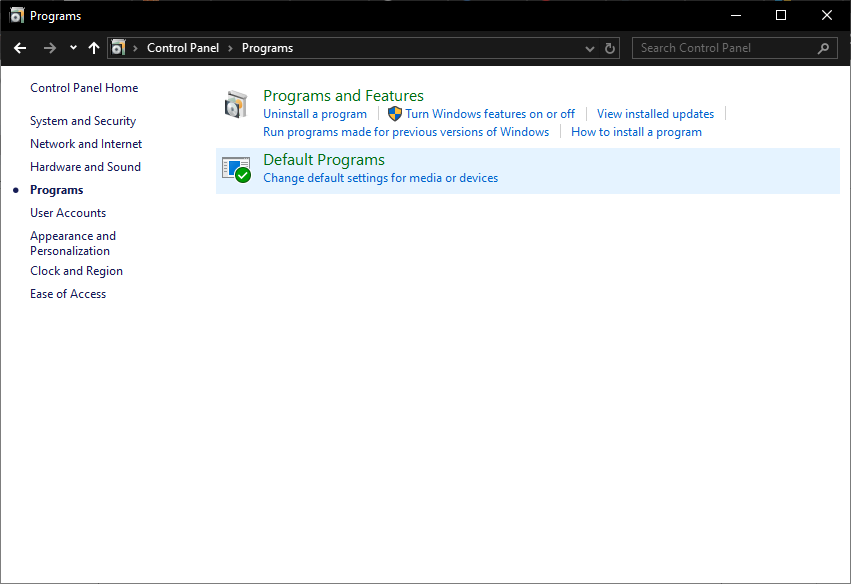
- Click on Uninstall and select the following instructions to complete the process.
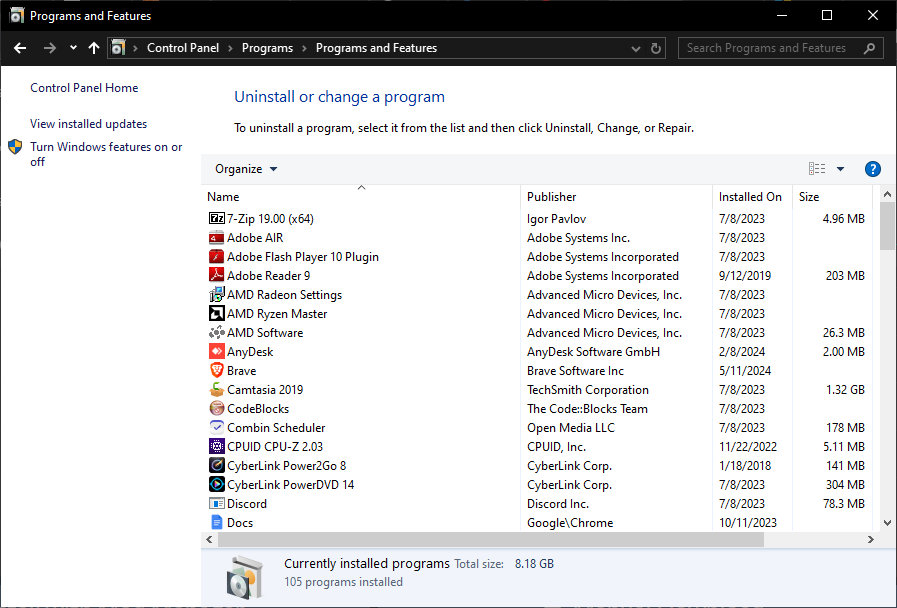
- Once you’re done, open a browser and search for R2modman
- Click the download link on the R2modman Website to download the mod manager.
- Open the R2modman exe file and follow the on-screen instructions to complete the installation.
Now open R2modman and see if it fixes the error.
Conclusion
R2modman is a popular mod manager. With its large user base, it’s quite common to encounter certain errors. R2modman 503 error is a common error faced by many users.
Server-side issues may cause this error. However, poor internet connection, Firewalls, and antivirus are equally responsible.
We have mentioned all the fixes you can try and fix this error. If you still need some help regarding the article, feel free to ask them.