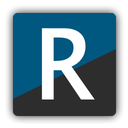For those who enjoy using mods to enhance their gameplay experience, I am sure you will love r2modman. It is a Mod Manager that gives you access to hundreds of mods for popular games like Content Warning, Lethal Company, Cult of the Lamb, etc. Its clean interface with no ad pop-ups makes R2modman stand out from other mod managers. This software is all about downloading and installing mods without any unnecessary work.
You may not have understood how useful this tool can be for a gamer who enjoys mods until now. That is why we are here to help you install r2modman on your PC as easily as possible.
Steps to Install r2modman on PC
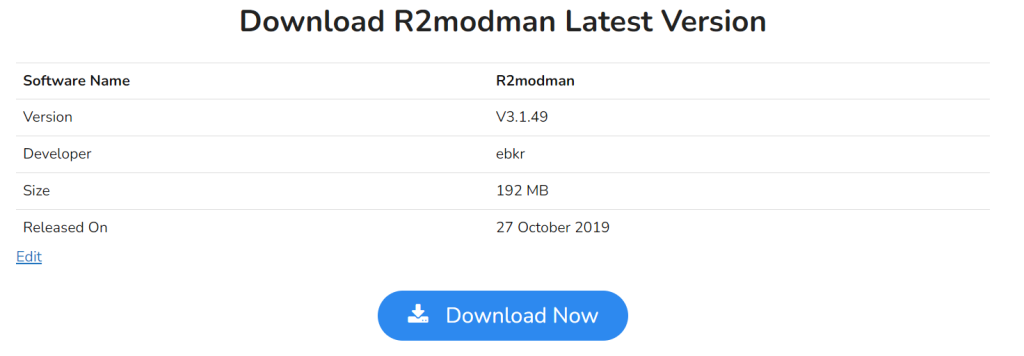
Before moving forward with the installation steps, ensure you have downloaded r2modman from the official website. You can use this link to download the .zip setup folder right away. Once you are done, follow these steps to install r2modman:
- First, extract the .zip download folder to any destination on the PC.
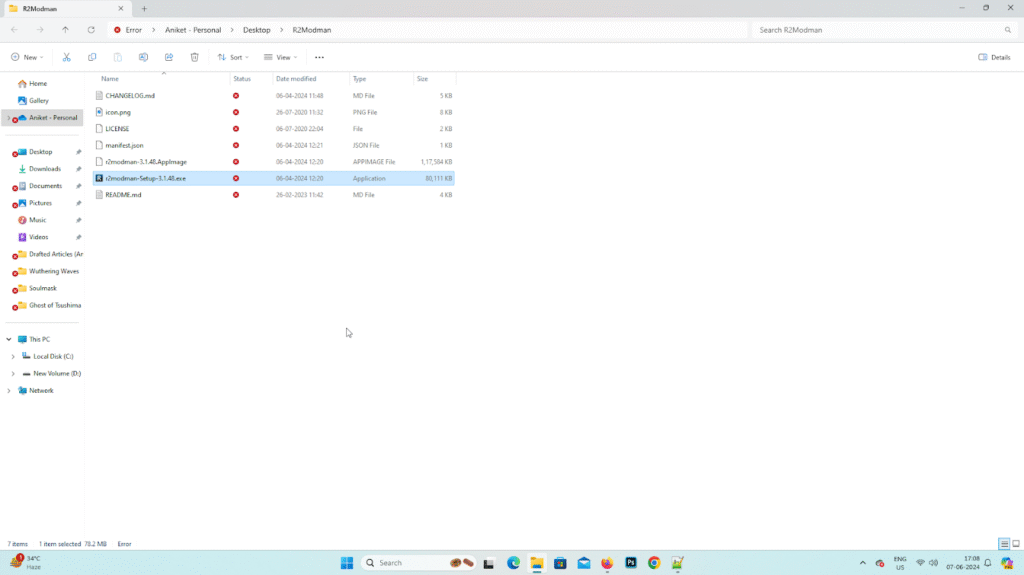
- Then, go to the extracted folder and double-click on the r2modman setup Application.
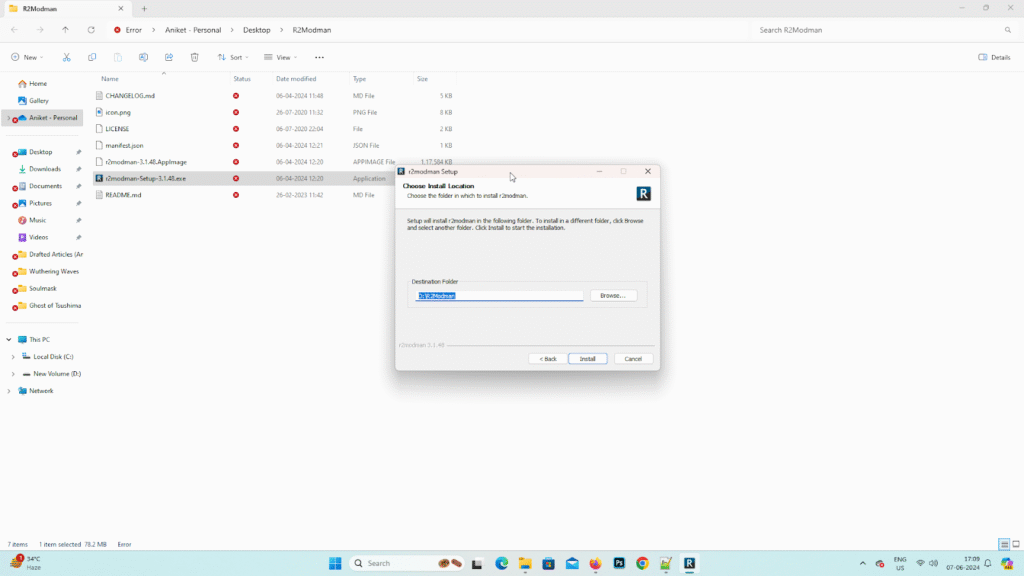
- Next, complete the process by selecting your preferred installation directory. However, a shortcut file will automatically be created on the Desktop.
That’s it. You have successfully installed r2modman on your PC. You can now use it to download Mods for your favourite games.
Must Read:- How to Update R2modman
Getting Started with r2modman
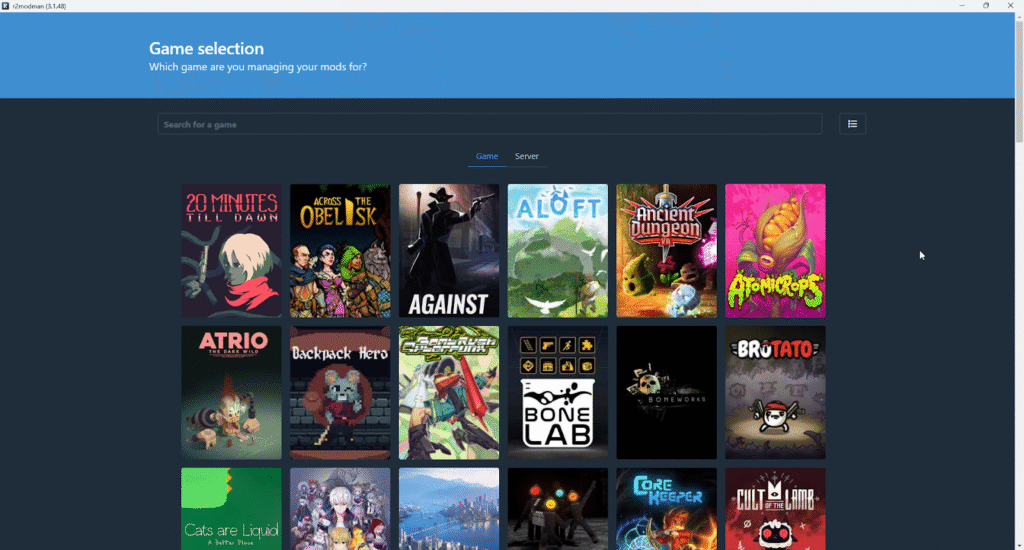
- Using the r2modman mod manager is as easy as installing it. Once you have launched it, your first step is to choose a game for which you want to install mods.
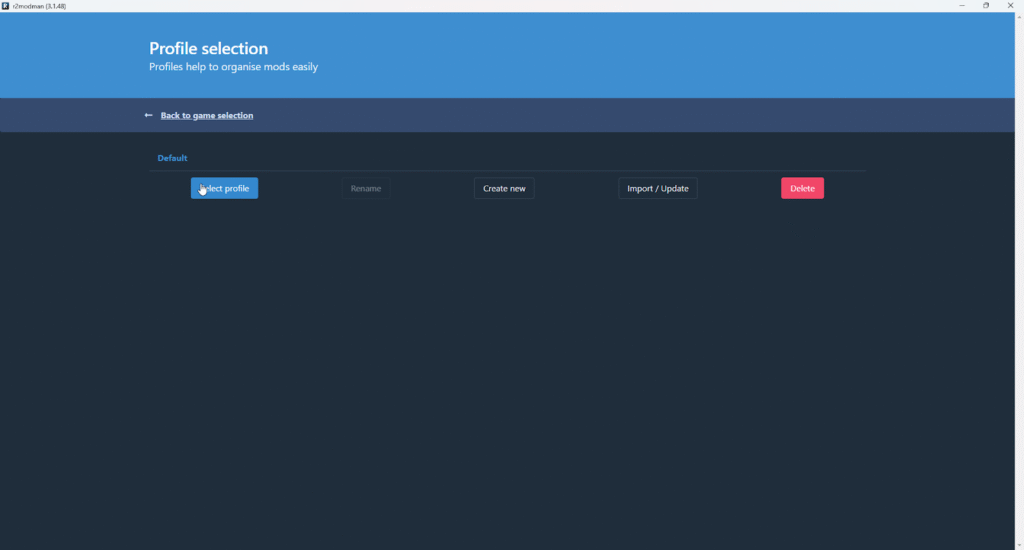
- After that, choose the default profile or make your own to start saving all your mods in it.
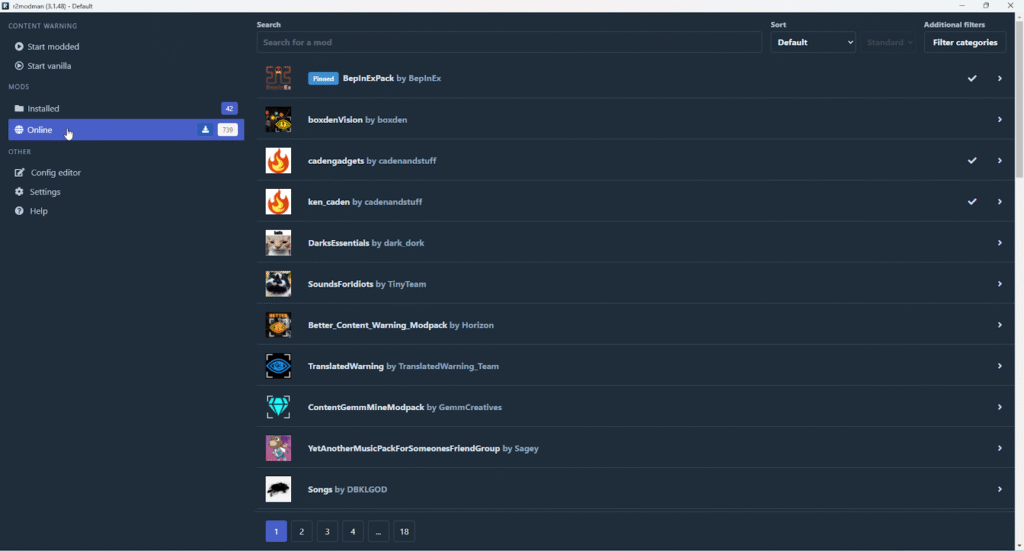
- You can install mods by clicking the “Online” button on the left.
- Cycle through the list of Mods or find your desired one by typing its name in a text bar.
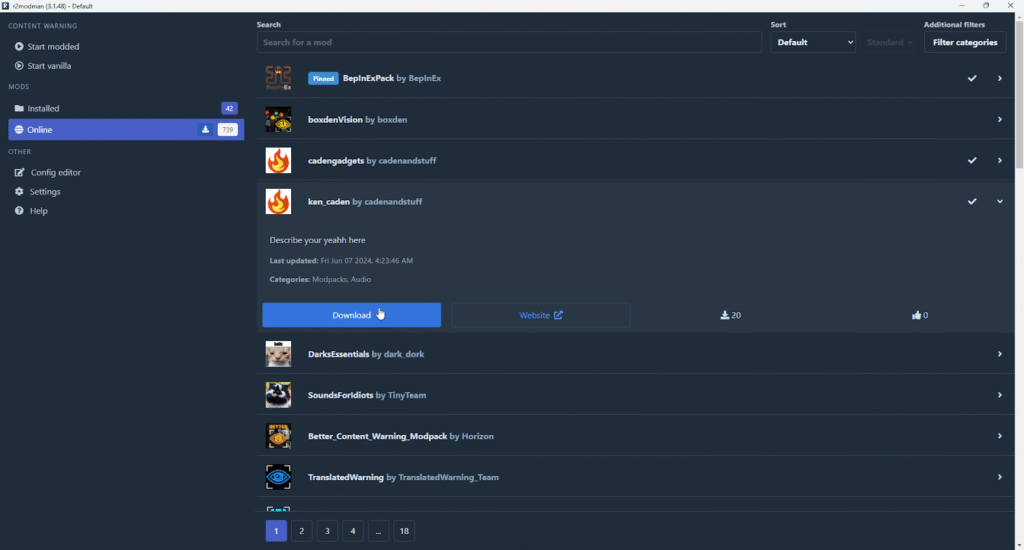
- Once you find the mod you want to install, click on it and download it to start using it.
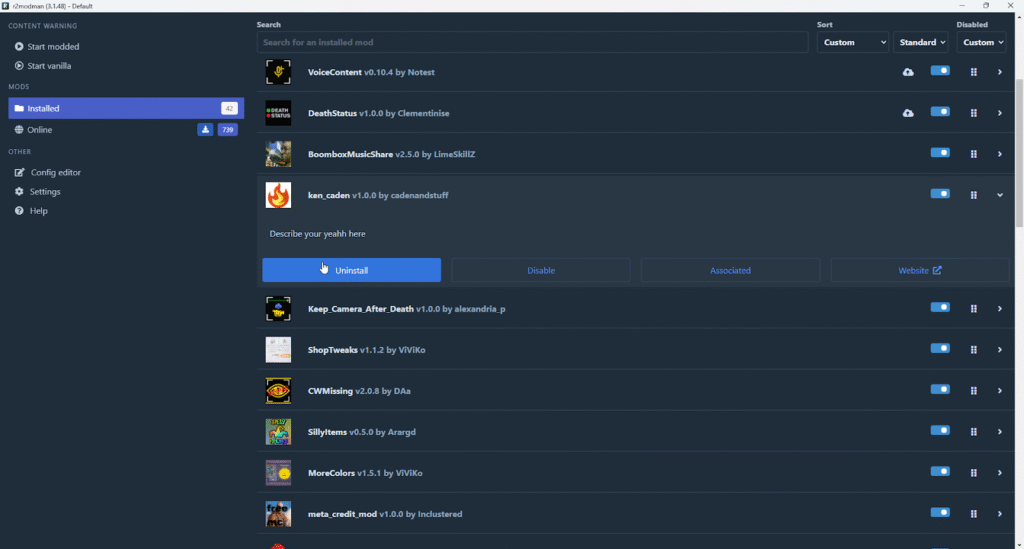
- All of your downloaded mods will show up in the “Installed” section on the left side. From there, you can take actions like uninstalling or disabling/enabling mods of your choice.
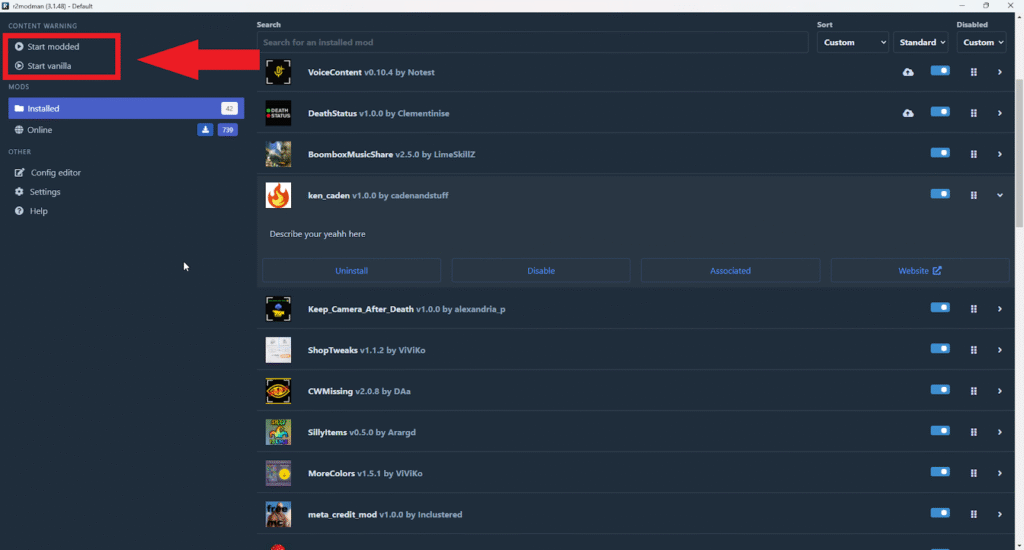
- At last, click on the “Start Modded” button in the top left corner to launch the modded game. If you want to experience a game without mods, click the “Start Vanilla” button. A Vanilla version of the game is the version in which mods are not installed.
With the above steps, you can now enjoy mods for your favorite games.